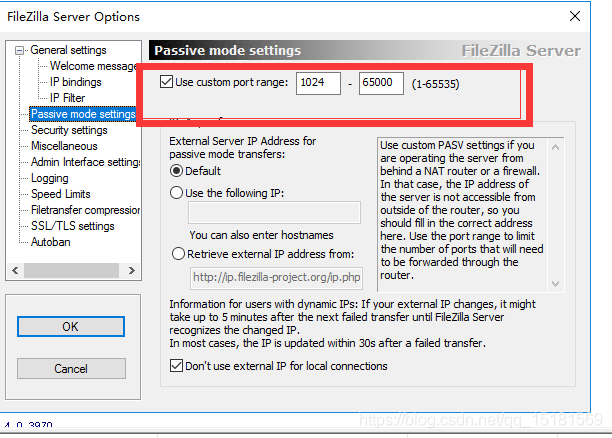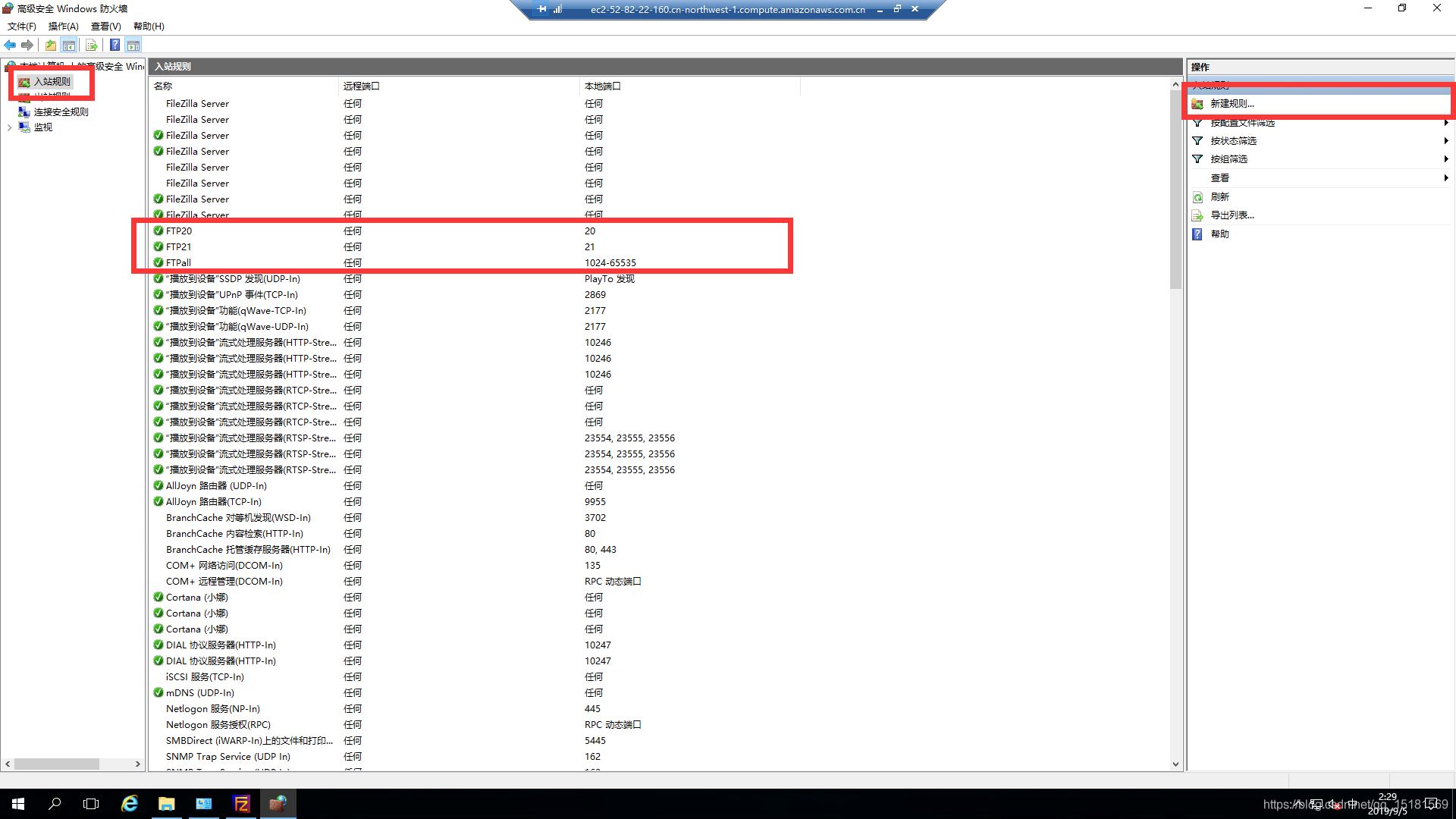How to manually uninstall MailEnable
SUMMARY
MailEnable can be uninstalled using Add/Remove Programs under the Windows control panel. If for some reason this is not possible, the following article outlines how to manually uninstall MailEnable. MailEnable also creates data files after installation on your server, these will not be automatically removed on uninstall (i.e. emails received are not deleted when you uninstall the product). If you wish to remove this information, you will need to also delete these MailEnable directories, as explained in Step 7 below.
DETAIL
First attempt to run the uninstall the application using the Add/Remove Programs control panel applet - this should remove all components with the exception of configuration data.
The following procedure can be applied to manually remove MailEnable or any of its residual components. Please note that some of these steps are likely to indicate errors, which will likely because the component has already been removed using the normal uninstall process:
1. Open the IIS Manager. This can be found under (Start->Programs->Administrative Tools->Internet Service Manager). Examine each of the Web Sites installed on your computer. If any of these sites contain either a MEAdmin or MEWebMail virtual directory, then remove the virtual directory. Remove the MailEnable WebMail IIS site, the MailEnable WebAdmin site, the MailEnable Protocols site and the MailEnable Mobile site. Remove the MailEnableEASPool and MailEnableAppPool application pools. (you may need to first stop the applications pools and kill any w3wp.exe proceses via Windows Task Manager that are running under the IME_ADMIN account).
2. Open Component Services (Start->Programs->Administrative Tools->Component Services). Browse the folder tree under Component Services->Computers->My Computer->COM+ Applications. Remove any COM+ applications that have "Mail Enable" in their title. (this applies to version 4 or prior).
3. Using the Windows Service Control Manager, stop any MailEnable Services that are running on the machine. The Service Control Manager can be found under Start->Programs->Administrative Tools->Services.
4. Using the Windows command prompt, go to the C:\Program Files\Mail Enable\Bin directory. Run the following applications with the -remove option. Some applications may not exist on your machine, depending on your version of MailEnable, so may produce an error which can be ignored:
MEHTTPS.EXE -remove
MEIMAPS.EXE -remove
MELSC.exe -remove
MEMTA.exe -remove
MEPOC.exe -remove
MEPOPC.exe -remove
MEPOPS.exe -remove
MERADMS.exe -remove
MESMTPC.exe -remove
MEMIS.exe -remove
5. Using the command window opened in Step 4, run the following commands from the command prompt (if MailEnable is installed on a 32Bit Windows operating system then replace the "SYSWOW64" with "SYSTEM32"):
%WINDIR%\SYSWOW64\REGSVR32 /u MEAOAM.DLL
%WINDIR%\SYSWOW64\REGSVR32 /u MEAOAU.DLL
%WINDIR%\SYSWOW64\REGSVR32 /u MEAODP.DLL
%WINDIR%\SYSWOW64\REGSVR32 /u MEAOLS.DLL
%WINDIR%\SYSWOW64\REGSVR32 /u MEAOMF.DLL
%WINDIR%\SYSWOW64\REGSVR32 /u MEAOPC.DLL
%WINDIR%\SYSWOW64\REGSVR32 /u MEAOPO.DLL
%WINDIR%\SYSWOW64\REGSVR32 /u MEAOPS.DLL
%WINDIR%\SYSWOW64\REGSVR32 /u MEAORA.DLL
%WINDIR%\SYSWOW64\REGSVR32 /u MEAOSM.DLL
%WINDIR%\SYSWOW64\REGSVR32 /u MEAOSO.DLL
%WINDIR%\SYSWOW64\REGSVR32 /u MEAOSP.DLL
%WINDIR%\SYSWOW64\REGSVR32 /u MEAOSV.DLL
%WINDIR%\SYSWOW64\REGSVR32 /u MEAdmin.dll
%WINDIR%\SYSWOW64\REGSVR32 /u MEAdminAV.dll
%WINDIR%\SYSWOW64\REGSVR32 /u MEAdminFiltering.dll
%WINDIR%\SYSWOW64\REGSVR32 /u MEAdminHTTPMail.dll
%WINDIR%\SYSWOW64\REGSVR32 /u MEAdminIMAP.dll
%WINDIR%\SYSWOW64\REGSVR32 /u MEAdminLS.dll
%WINDIR%\SYSWOW64\REGSVR32 /u MEAdminMTA.dll
%WINDIR%\SYSWOW64\REGSVR32 /u MEAdminPOPC.dll
%WINDIR%\SYSWOW64\REGSVR32 /u MEAdminPOPS.dll
%WINDIR%\SYSWOW64\REGSVR32 /u MEAdminSF.dll
%WINDIR%\SYSWOW64\REGSVR32 /u MEAdminSMTP.dll
%WINDIR%\SYSWOW64\REGSVR32 /u MEAdminWebAdmin.dll
%WINDIR%\SYSWOW64\REGSVR32 /u MEAdminWebMail.dll
6. From the Windows command prompt (with administrative privileges), type 'regedit'. Delete the following registry keys and their children:
HKEY_LOCAL_MACHINE\SOFTWARE\Mail Enable
HKEY_LOCAL_MACHINE\SOFTWARE\Wow6432Node\Mail Enable
Exit the registry editor.
From the Windows command prompt (with administrative privileges), execute the following commands:
net user IME_ADMIN /DELETE
net user IME_USER /DELETE
net localgroup IME_STORE_GROUP /DELETE
7. Using Windows Explorer, delete the C:\Program Files\Mail Enable directory (or the directory you installed MailEnable to) and all its contents. This will delete all the email data and configuration information.
Note: Some files on your machine may be locked and it may be necessary to reboot your machine to remove any locks on the files before attempting to delete them. If you have changed paths for items in the MailEnable administration program, such as logging, paths you can delete these.
8. Enterprise Edition users may also need to remove the MailEnable database from any third party database storage software i.e. MySQL or Microsoft SQL Server. Also the ODBC DSN can be removed.
| Product: | MailEnable (All Versions) |
| Category: | Installation |
| Article: | ME020097 |
| Module: | Installer |
| Keywords: | uninstall,manual,manually,remove,mailenable,add/remove,delete,deleting |
| Class: | HOWTO: Product Instructions |
| Created: | 16/04/2003 12:29:00 PM |
| Revised: | Wednesday, May 4, 2016 |
| Author: | MailEnable |
| Publisher: | MailEnable |

 English
English
 中文
中文